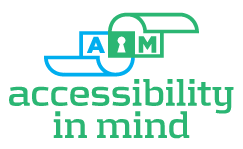Structured documents are accessible documents. Comprehensive remediation adds value to documents, for both sighted and sight-impaired users.
Complete remediation includes these services:
- Determine if the PDF file has been properly tagged. Verify tagged elements are properly sequenced and applied. Ascertain that tag list follows document reading order exactly for optimum reading order and reflow for screen readers
- Style tags applied appropriately to all text
- Correct pagination added to thumbnails
- URLs checked/activated
- Bookmarks added (documents over 9 pages)
- Table of Contents made active
- All internal and external active links made BLUE (optional)
- Correct properties, initial view settings, correct tab order, "fast view" set, custom properties removed, language set
- Tables scoped (header and data cells appropriately tagged); all tabular data edited/tagged as tables with scoped columns and rows; tables created where absent
- Add Alternative Text. Add informative and concise alternative text and descriptions for all non-text elements
- Artifact all table PATH (border) tags (optional)
- Removal/artifact all background graphics
- Complete Adobe Acrobat Pro 11 accessibility report showing no errors or warnings
- Complete HHS checklist (optional)
- Spot check with screen reader (JAWS or equivalent)
- Complete Quality Check
Fillable Form PDFs- add these services:
- Creation/edit of form fields
- Tool tips added to form fields.
- Formatting applied to form field (date, currency, etc.)
Note: Remediation limited to form documents created in Acrobat.
Minimum specifications:
- No character encoding errors present
- Document created with editable fonts
- Alternate text descriptions of graphics/figures included or provided by client
- Document properties (Title, Author, Subject, Keywords) provided by client
Terms and Conditions
All bid requests will include expected time frame for the job, date of document delivery from client to EDCS and date of remediated document delivery from EDCS to client. Bids provided by EDCS are valid for 30 days. EDCS will evaluate documents requiring remediation and deliver a quotation of price per page for desired level of remediation and any additional charges that may be incurred to complete the remediation. Our evaluations are thorough, but there are sometimes issues that do not show in our evaluation that may make some documents impractical or impossible to remediate into accessible documents. EDCS reserves the right to inform client of any documents that fall into this category prior to document remediation; documents will not be remediated and remediation charges for these documents will be subtracted from final invoice. At client’s request, and upon agreement from EDCS, documents not remediated due to aforementioned issues, or any pre or post-remediation document processing or editing, will be charged at $100 per hour. Services not specifically required for compliance may be excluded from remediation, at client's request. Documents 50 pages or less are subject to a $50 short-document administrative fee.
Terms effective 12/11/2013